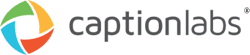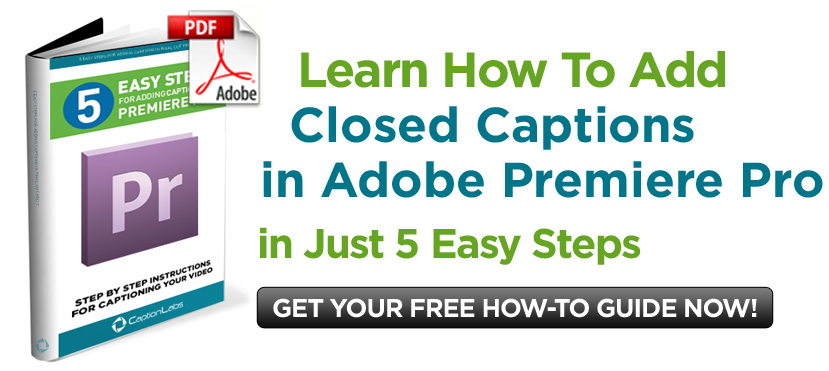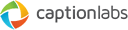For a how-to guide to adding closed captions in Adobe Premiere Pro, click here.
Many editors and producers often wonder how to add closed captioning to their video projects. Fortunately, this process is becoming easier and easier due to great improvements in editing software. Adobe has made many improvements to Premiere Pro over the years, with the ability to attach closed captioning data to a video being one of the great additions. In fact, Premiere Pro CS5.5 offers one of the simplest workflows for attaching captions to your video. Here are three key strengths of the workflow in Premiere Pro CS5.5.
EASE OF USE
The entire process entails a just few clicks of the mouse. It is important to note that Premiere Pro CS5.5 cannot generate closed captioning data. Of course, no other video editing software does this either, so it is typically easiest to get your captioning file from a professional closed captioning company. Once you have your captioning file from your captioning provider, you can easily attach the captioning data to your sequence in under a minute.
SD AND HD CAPABILITY
Premiere Pro CS5.5 allows you to attach captioning files that work with both SD and HD video projects. An .scc file is needed for projects that will be exported in SD (CEA-608 standard or “line 21”). If your project is HD, Premiere Pro CS5.5 can use an .mcc file for attaching captions.
PREVIEWING CAPTIONS
The most unique feature of adding closed captioning in Premiere Pro CS5.5 is the ability to preview the captions in the Program window. Once you’ve attached the appropriate captioning file, the captioning display can be turned on. Unlike any other editing software, you can actually watch and verify the closed captions right inside of Premiere.
These features in Premiere Pro CS5.5 certainly make it easier than ever to add closed captions to a video. Hopefully, this means that more producers will decide to include captions and make their work accessible to all viewers.
For a how-to guide to adding closed captions in Adobe Premiere Pro, click here.

Ryan Hawthorne
Ryan is the Operations Manager and the reason we can brag about the quality of our captions. He isn’t shy of high standards or quick turnarounds. He makes sure your project looks perfect every step of the way. When Ryan isn’t captioning, he’s spending time with his family as a new father.